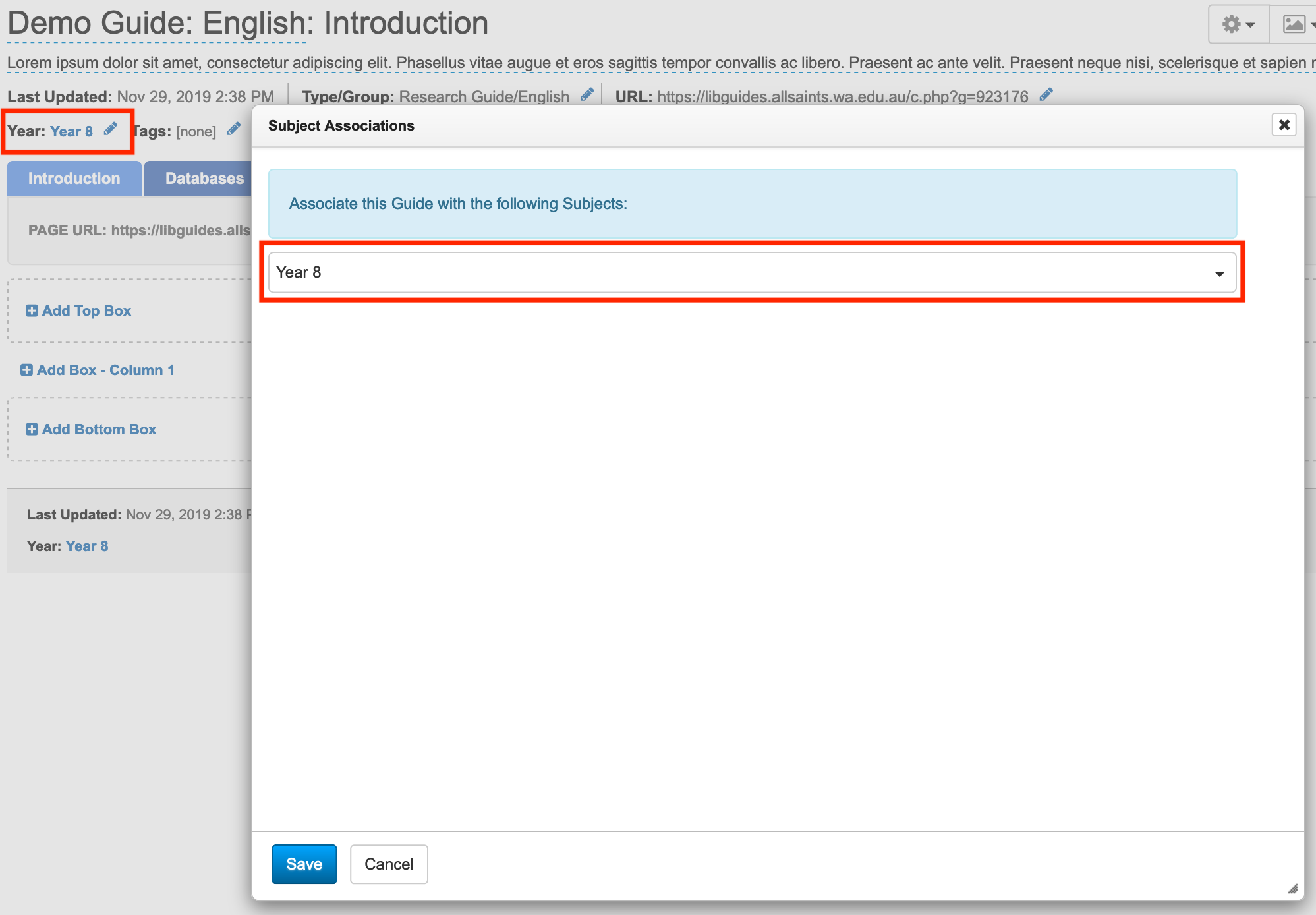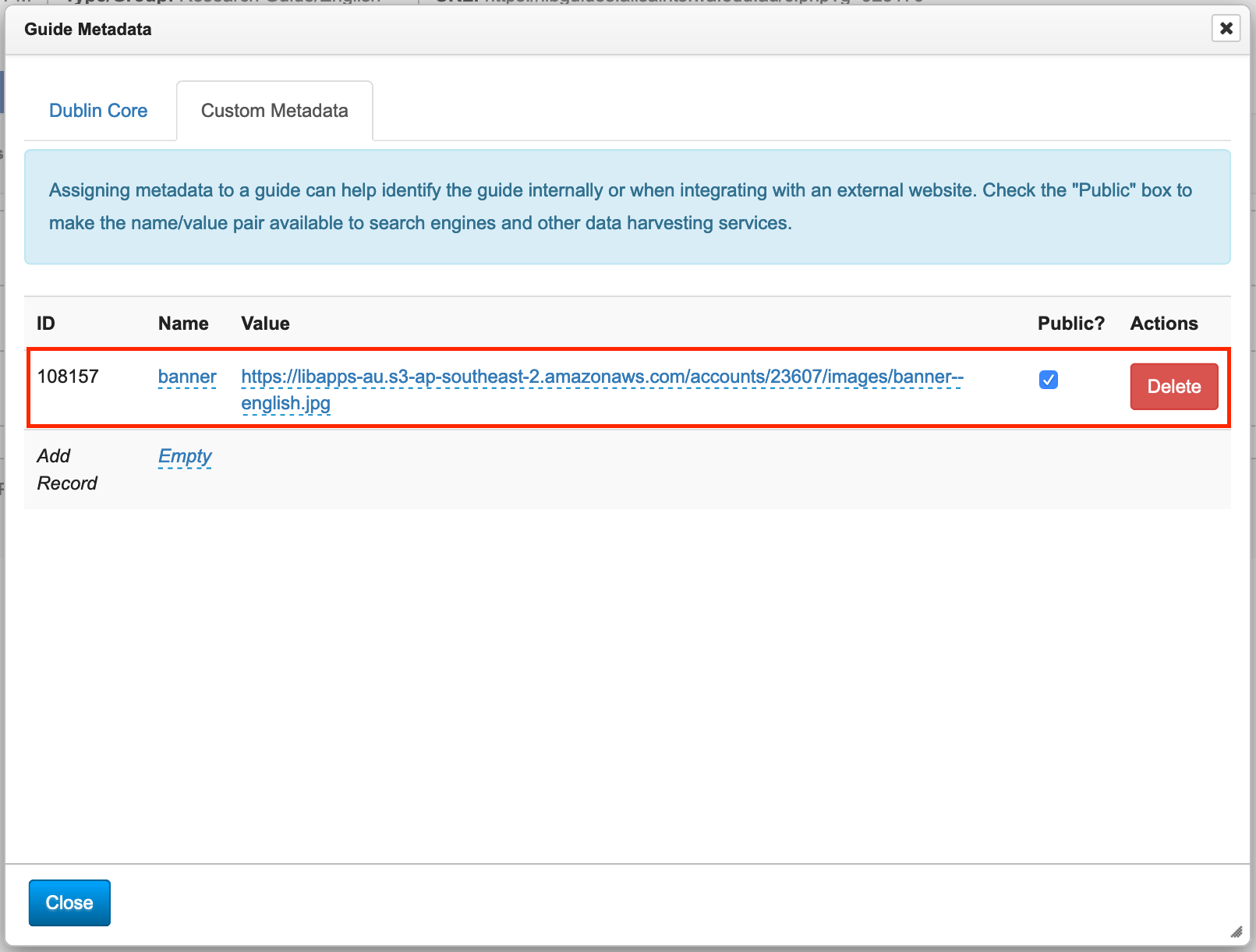How To: LibGuide Template Creating/Editing
Steps to create a research guide and modify the look and feel.
Creating a Guide
- From home page click Create Guide.

- From the Create New Guide screen, you can either start fresh or copy an existing layout.
To create a guide with the default layout choose Copy Content/Layout and select *Guide Template.

- Fill in details.
- Assign a Learning Area from the Group Assignment dropdown.

- Click Create Guide.
Assigning Learning Area & Year
- To select a Year level, click on the Year section and select correct Year.
(Ignore references to subject)
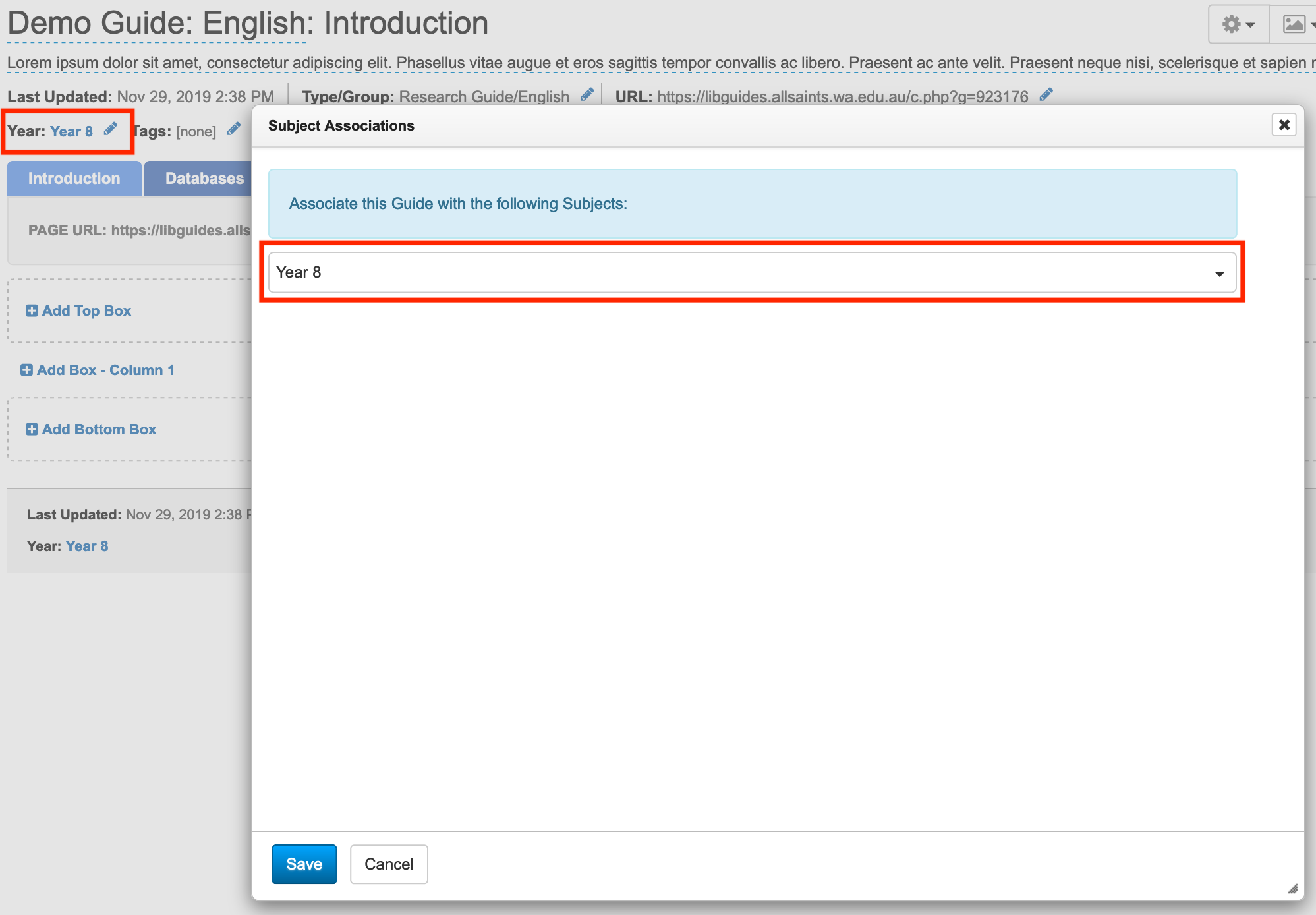
- If you didn't add a learning area during creation or would like to edit, click on the Type/Group section and select correct Learning Area.
Guide Banner
- Click on the icon and select Guide Metadata.

- On the Guide Metadata screen, create a new item:
Name: banner (all lower case)
Value: copy banner image URL
Public?: checked
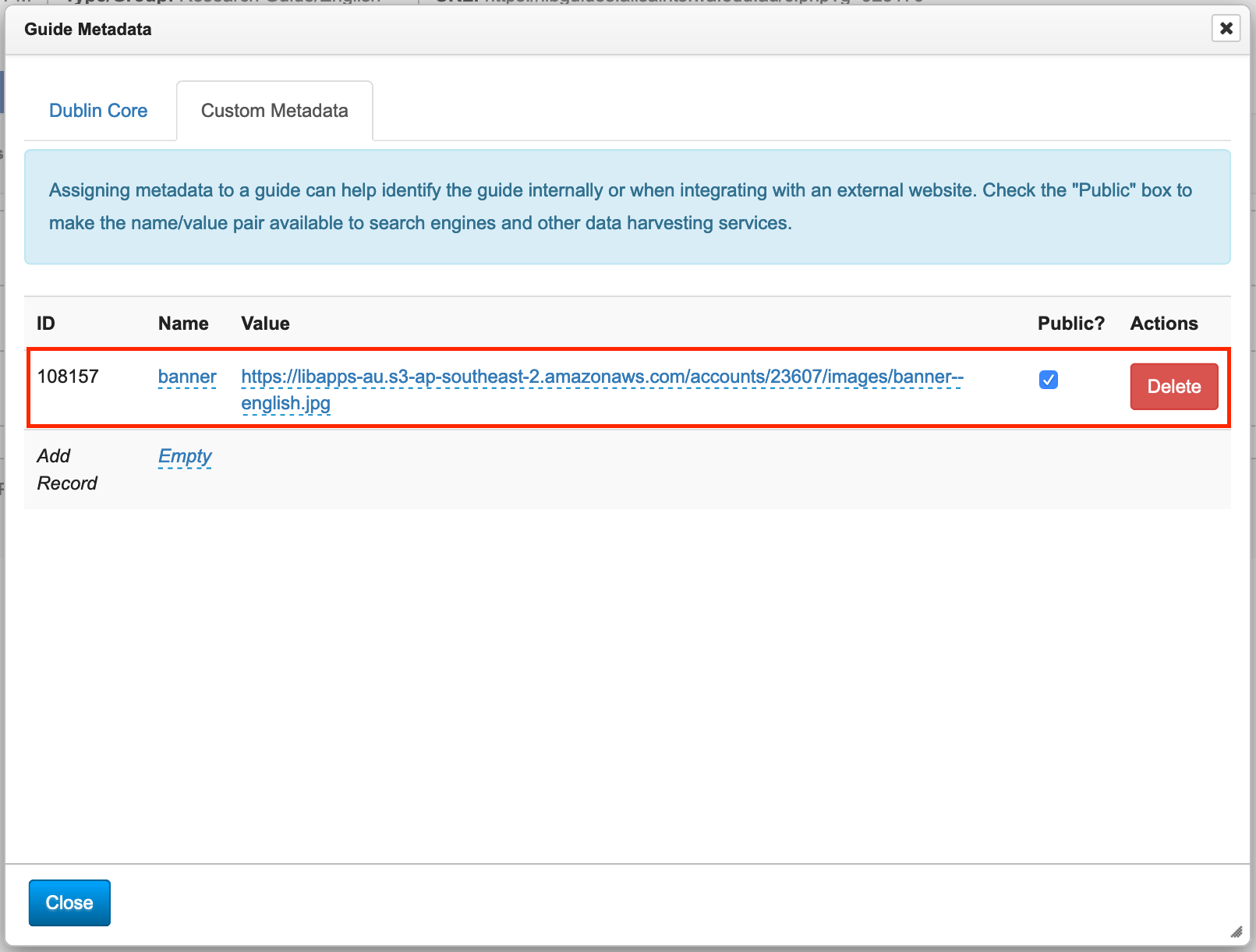
- Click Close
Publish & Guide Thumbnail
- Click the Unpublished/Published/Private button and select Change Status & Share.
- Change Publication Status to Published to add guide to lists.

- Select Guide Thumbnail and click on Take new guide screenshot.
note. If you make updates to the guide you will need to take a new screenshot to reflect changes.